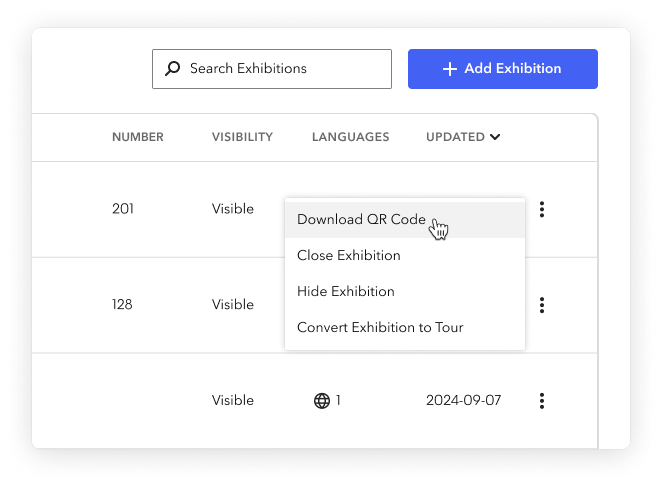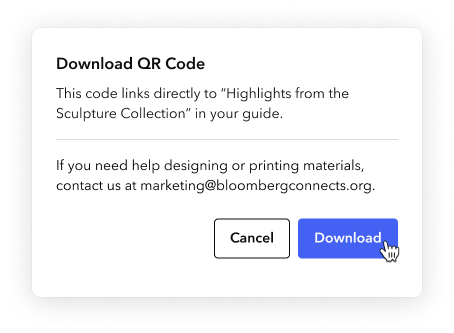Lookup numbers and QR codes
Lookup numbers and QR codes connect the physical and digital worlds. They help visitors make the connection between what they see in your physical space (e.g., a painting on your wall) and the content available in your guide (e.g., an Item that includes audio from the artist explaining their process).
You can use lookup numbers and QR codes together to appeal to a variety of visitor preferences, or you can choose just one lookup option.

Note: In addition to using lookup QR codes (which point to a specific piece of content), you can use a QR code to send people to your guide's home page from your website, newsletter, or promotional signs. For more, see Download a promotional QR code.
Lookup numbers
Lookup numbers prompt on-site visitors to explore guide content related to an artwork or object on view.
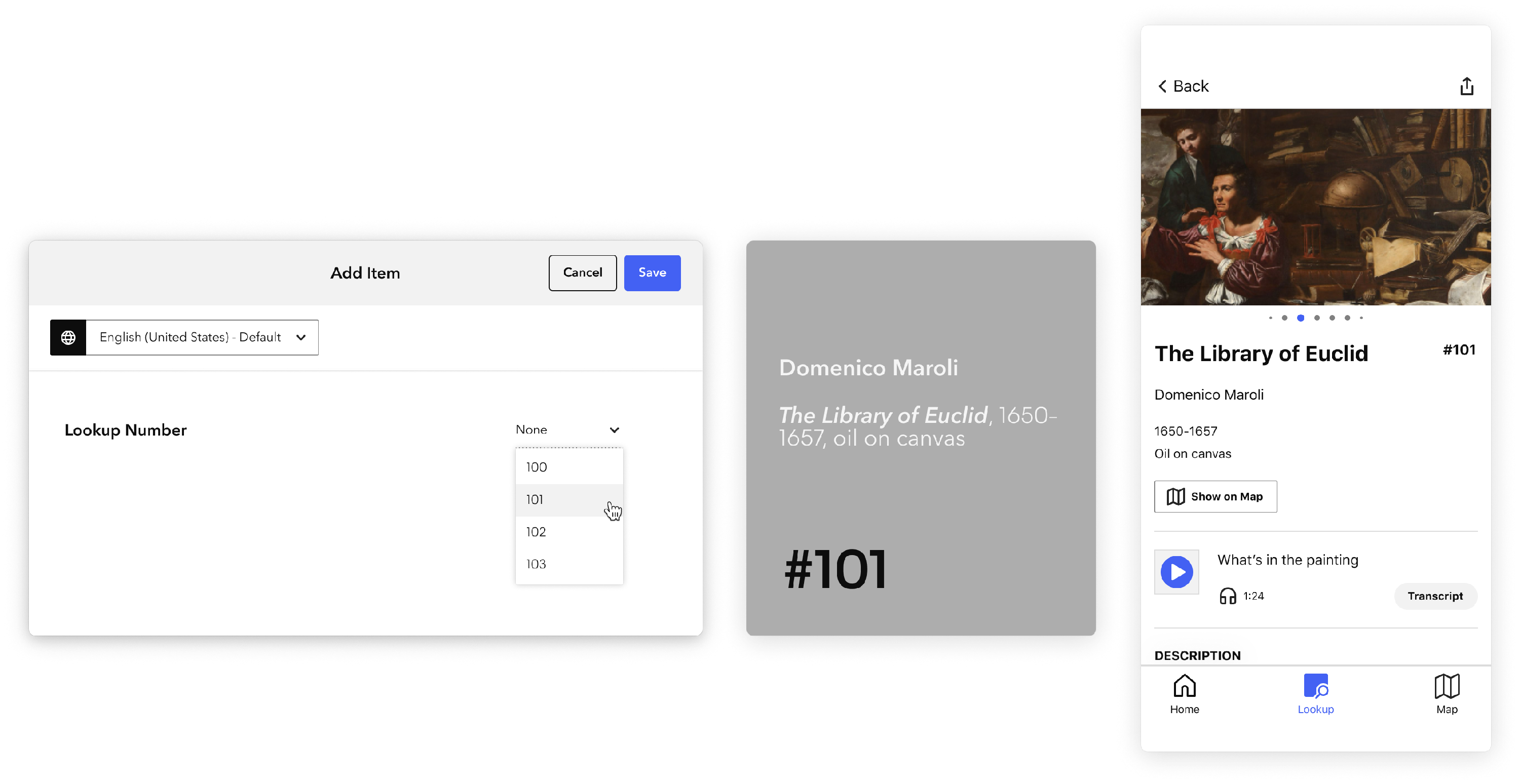
You can assign a lookup number when adding or editing content in the CMS. Lookup numbers can be incorporated into existing wall labels or created as a separate piece placed next to labels.
Lookup numbers should do the following:
- Be nearby: If the number corresponds to a piece of artwork, the lookup number should be next to it. If the number corresponds to a room or gallery, place the lookup sign by the entrance.
- Be readable: We recommend that you use at least a 60 pt. type for the number. The graphic should be at least 2 inches/5 centimeters in height. If your visitors are unable to see or find the lookup numbers, they will not be able to have the full experience of the app.
- Provide context: When possible, include a brief overview of lookup content – get more information, hear audio, watch a video, etc.
Lookup QR codes
QR codes have gained popularity in recent years and are now a familiar way to connect your physical and digital experiences. QR codes encode a URL that takes a visitor directly to a piece of content in your guide.
Lookup QR codes work just like lookup numbers. That means they should be placed on your on-site signs to provide visitors with an easy way to pull up object-specific content during their visit. These codes include metadata about how many people scan the code to find the object, so you can see how many visitors get to your content through the code. Lookup QR codes should not be used for any other purpose.
You can track how many people access a piece of content via a lookup QR code in the QR Code Scans report.
Note: In addition to using lookup QR codes (which point to a specific piece of content), you can use a QR code to send people to your guide's home page from your website, newsletter, or promotional signs. For more, see Download a promotional QR code.
Download your lookup QR codes
The CMS generates lookup QR codes for all objects automatically, so you just need to download them when you're ready to create your signs.
When you download QR codes for an Exhibition or Tour, the zip file contains details on the Exhibition/Tour and all of its child Items. When generated for an Item or Event, the zip file only contains details on that Item/Event.
Steps
On a content grid (e.g., Exhibitions), on the right side of any row, click the more actions menu (⫶), then select Download QR Code.
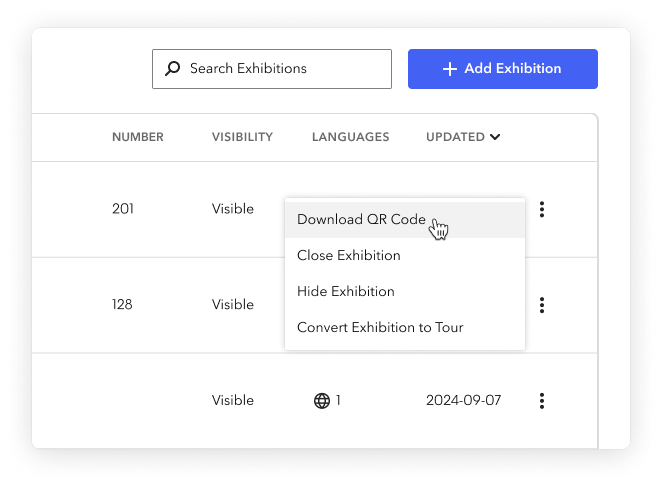
In the confirmation window that appears, click Download.
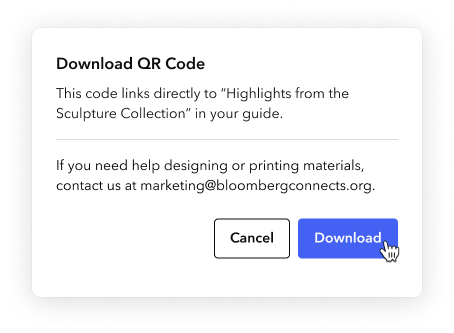
A zip file is downloaded onto your computer. The zip file contains 2 variations on each object's QR code (white QR code and black QR code, both on transparent backgrounds) and a CSV file with details for all objects.
If you're creating your signs yourself, you can pull out the QR code images from here. If you're working with the Bloomberg Connects Marketing team, you can send the zip file(s) you create to marketing@bloombergconnects.org.
For help verifying that your QR codes will take visitors to the right place, see Testing your QR codes.