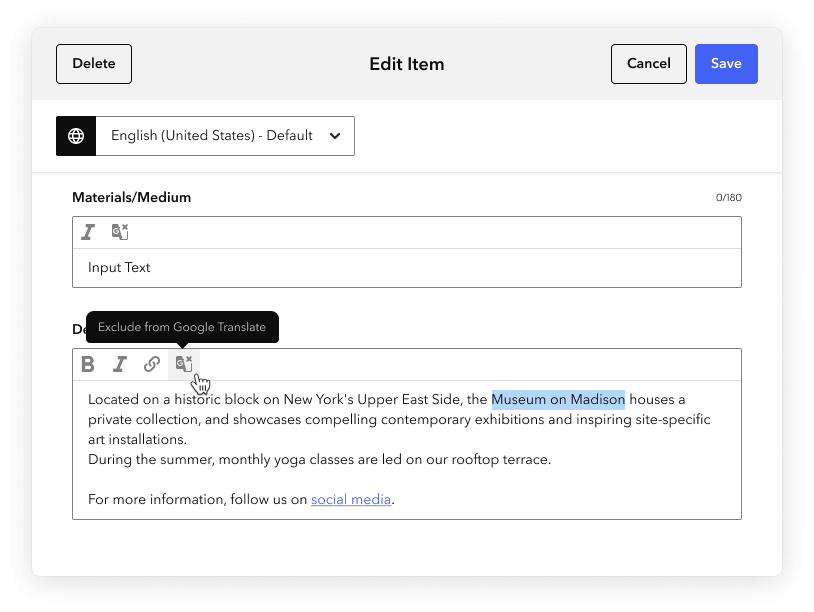Multilingual content
A multilingual digital guide is a powerful tool that helps you reach a wide audience and engage with visitors from all over the world. To support global engagement and accessibility, Bloomberg Connects is integrated with Google Translate so the app's controls and your guide's content are automatically available in 50+ languages.
If your organization can provide human translations through in-house or third-party translation services, you can replace the Google Translate content with your own content.
New organizations are automatically enabled for Google Translate. If your organization needs to opt out of the Google Translate integration, reach out to your relationship manager.
Language selection in the app
The Connects app detects a your device language and shows that language automatically. If the device is set to a language that Connects does not yet support, the app defaults to English.
To change the language you see across all guides, select a language at the top of the Explore screen.

When you're viewing a guide in any language other than that guide's default language, a disclaimer appears to let you know that:
- Some content in the guide may be provided by Google Translate.
- Any content not yet available in the selected language will appear in the guide's default language.
This disclaimer helps set expectations around the content.
Translation Logic
Most of the content in your guide can be translated by Google Translate, but there are some exceptions.
Note: Though your guide can include a mix of automated and human translations, a single piece of content cannot.
If you partially translate a piece of content (like an Item), any fields without a human translation will be blank in the app. For example, if your Item has a title and description in English and you provide a human translation for the title in Spanish, a Spanish app user will only see the title and will not see the description at all.
Guide content
Automated translations available
- Exhibitions
- Items
- Images (including alt text)
- Creators
- Audio (text only, not the audio file)
- Videos (text only, not the video file or subtitles/captions file)
- Organization description
- Home screen section names
- Dates
Automated translations not available
- Media files (e.g., MP3 or MP4 file)*
- Video caption/subtitles*
- Related content relationship types
- Map location pin names
- Map images with embedded labels
- Organization formal and friendly names
- Addresses
* You can manually add translated versions of your media files and captions/subtitles.
App controls
Automated translations available
- Navigation controls (e.g., Home)
- Standard field names (e.g., Description)
- App-level headers (e.g., Related, Items in This Exhibition)
Automated translations not available
- n/a
Exclude text from Google Translate
You can exclude words or phrases from Google Translate even if most of your content is automatically translated. This can help if you want to keep certain words in the original language, like your organization's name or the title of an artwork.
Exclusions do not carry across different pieces of content. For example, if your organization's name appears in three different Item descriptions, you'll need to exclude it each time.
Note: Human translations always replace Google Translate's automated translations, including any exclusions.
Steps
Highlight the text you don't want translated (e.g., your organization's name) and click the Exclude from Google Translate icon.
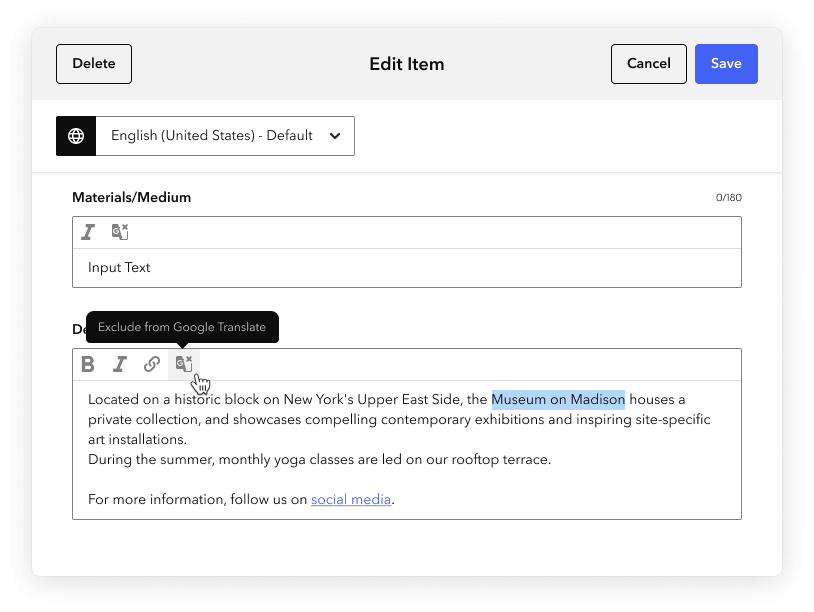
The text that will not be translated is outlined in gray in the CMS. You can add additional styling to the text if needed.
- Click Save.
The selected text is excluded from Google Translate. In the app, the selected text appears in the original language. Where possible, review the translated output to make sure that the intended meaning is retained.
To undo, highlight the selection and click the icon again.
Add human translated content in the CMS
While Google Translate is a valuable tool for providing multilingual content quickly and at scale, it's not always perfect. Automated translations can lack the nuance and sensitivity of a human translation. You can replace any Google Translate translation with your own custom, human translation to make sure you stay in control of your stories.
Your guide can include a mix of Google Translate and human translations. For example, if you invest in a human translator to support a major Exhibition in few languages that are important to your community, you can add your custom translations for that Exhibition's content and let Google Translate handle the rest of your guide (and the rest of the languages).
The following topic explains how to provide your own translations.
Part 1: Translating content
Steps
From the language drop-down menu at the top of any content template, select Add Translation.

Select the language for which you want to add translated content (e.g., Chinese (Simplified, Mandarin)), then click Add.

In the blue editable fields that appear, enter the translated files, content, and/or metadata. You must enter translations in all blue fields or the fields will not appear in the app at all.
Note: Some fields (e.g., Display Period) do not support translation and are inactive. Linked objects, like media files and related content, can only be translated in the source object.

- Click Save.
Part 2: Expose custom translations in the app
Steps
On the About page, under Languages, click Edit.

In the Edit Languages window that appears, select the language(s) for which you have provided translated content.

- Click Save.
- If you are editing the draft version of your guide, publish your draft to expose your translations (overwriting the automated Google Translate translations where relevant).
Preview translations in the app
You can use the Connects app’s internal mode to preview translated content, just like you can preview any other content changes in your guide. For more, see Preview draft content in the app.
You can preview:
- Custom translations saved in your draft version
- Google Translate translations of content saved in your draft version
If you update any translations in the live version of your guide, changes are visible in the app as soon as you save them.