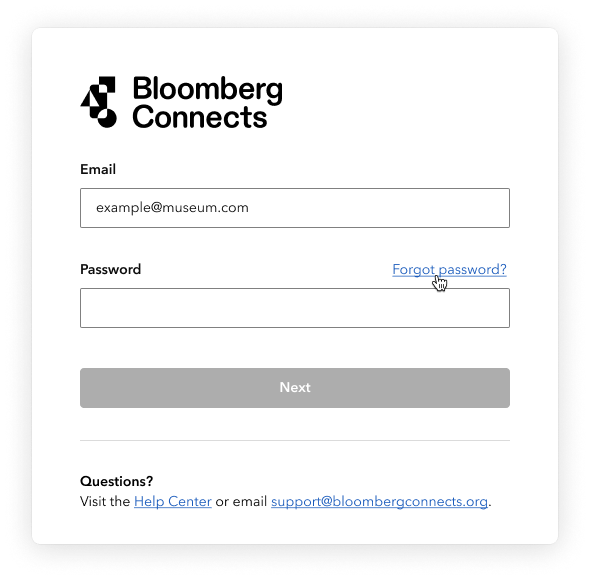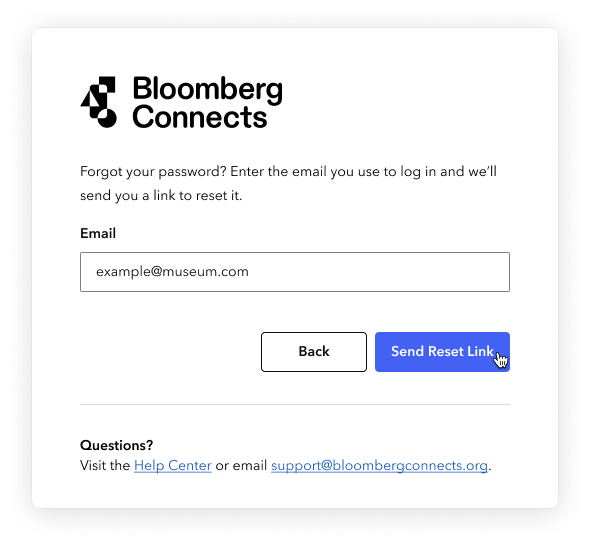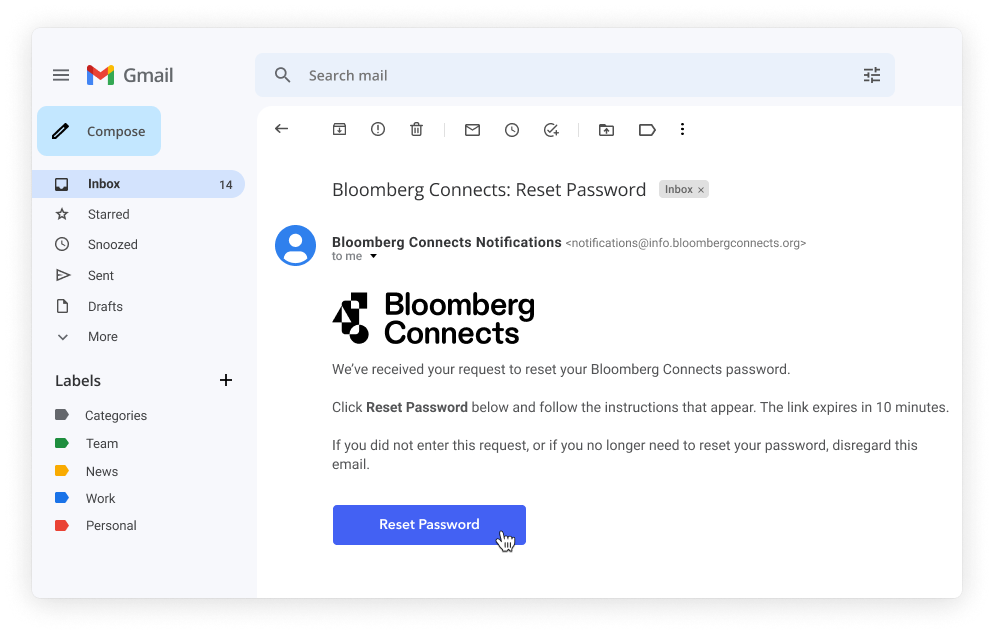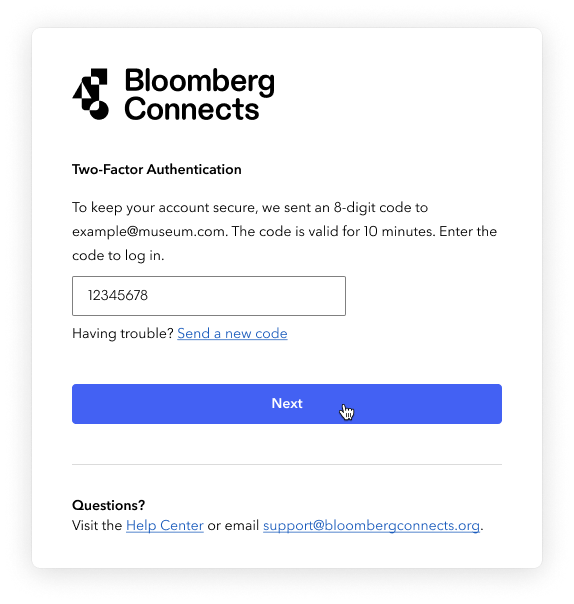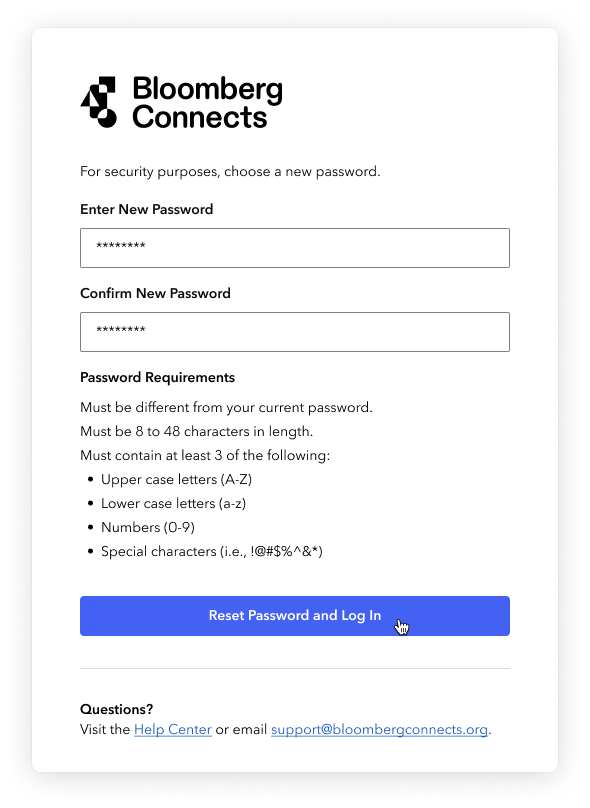Reset your password
If you forget your Bloomberg Connects password, you can reset it to get back on track.
Tip: Your password automatically expires after one year. The steps to choose a new password after your old one expires are very similar to the steps below.
Steps
On the CMS login screen, click Forgot password?.
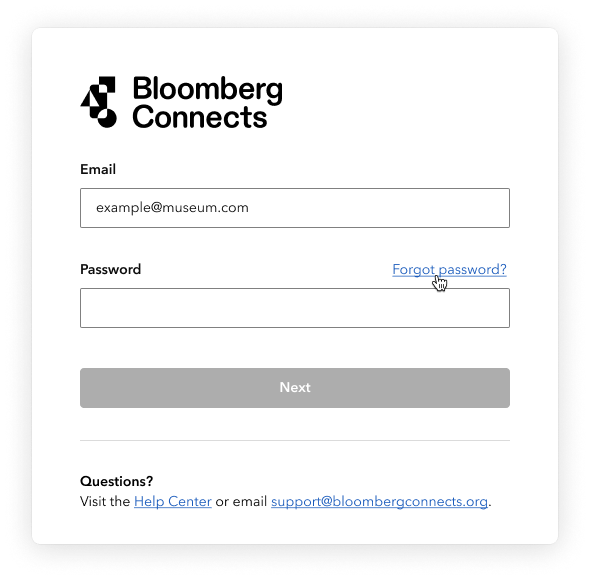
Enter your email address, then click Send Reset Link.
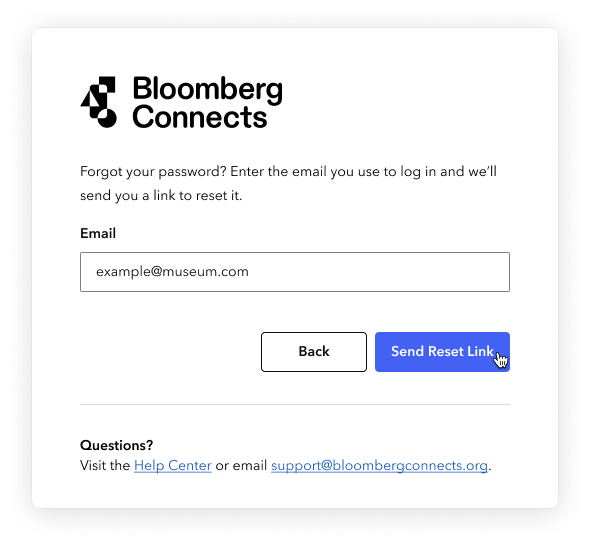
Bloomberg Connects sends you an email with a link to reset your password. The link is valid for 10 minutes.
The email's subject line is: Bloomberg Connects: Reset Password. The sender email address is: notifications@info.bloombergconnects.org. If you don't see the email, check your spam folder.
In the password reset email, click Reset Password.
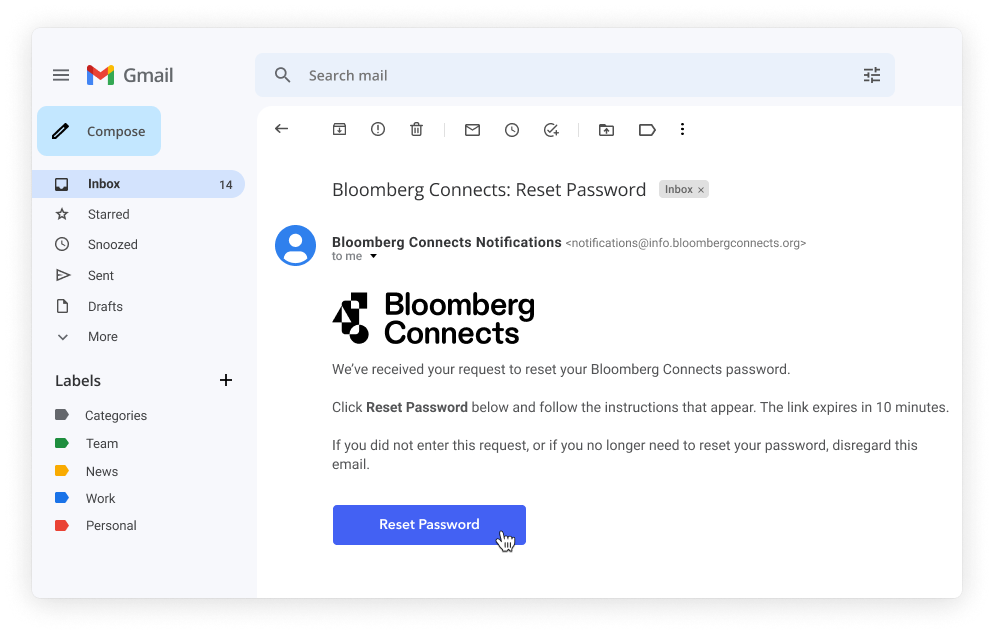
A new browser tab opens to the CMS login screen. Bloomberg Connects sends another email with your 8-digit authentication code. The code is valid for 10 minutes.
The email's subject line is: Bloomberg Connects: Your Login Authentication Code. The sender email address is: notifications@info.bloombergconnects.org. If you don't see the email, check your spam folder.
Verify your identity with two-factor authentication.
a. In the authentication code email, copy the 8-digit code (e.g., 12345678).

b. On the CMS login screen, paste the 8-digit code, then click Next.
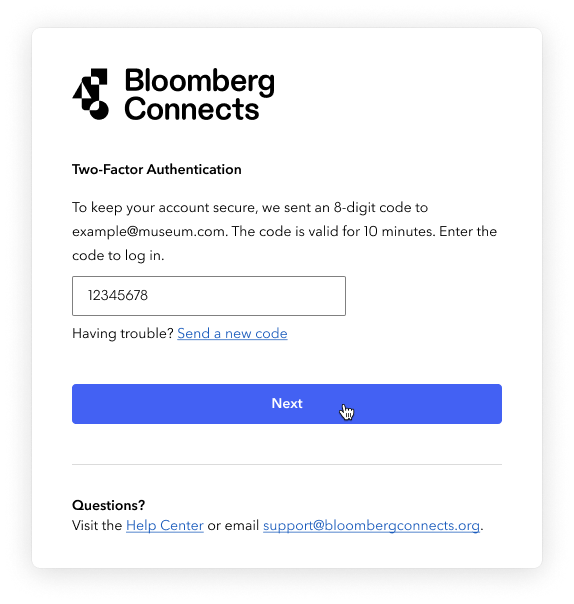
Enter a secure new password for your future logins, then click Reset Password and Log In.
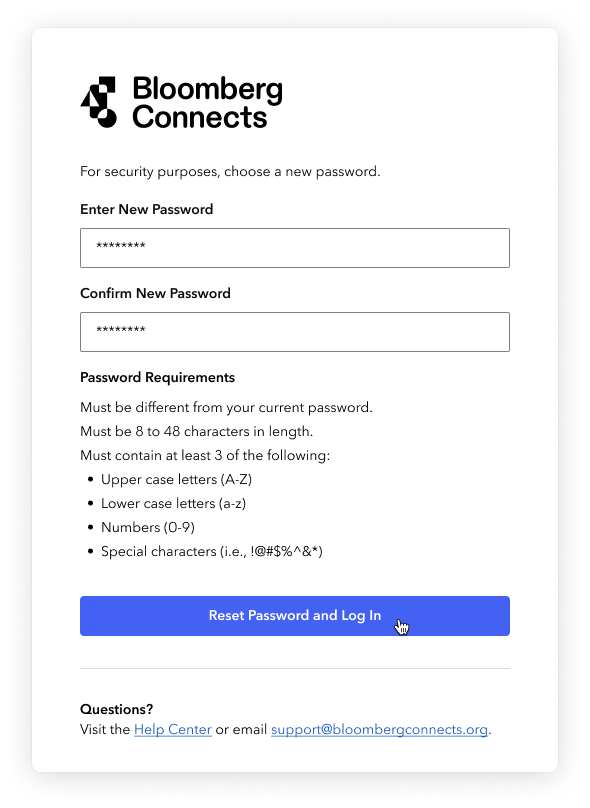
You are logged in to the CMS and your password is reset.