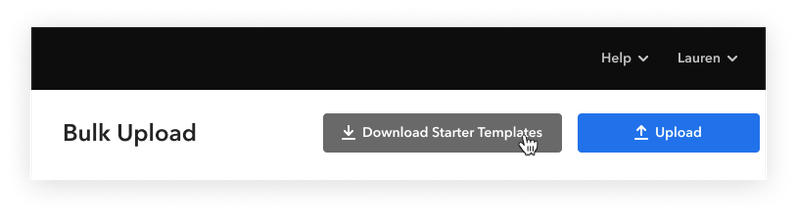Bulk upload files
Tip: This article is easier to read in a browser tab. Just hover over the title and click the pop-out icon to open it in a new tab
To successfully upload content to the CMS in bulk, you must provide your data in a carefully formatted file, like a Microsoft® Excel (XLSX) spreadsheet. The following topic provides details about each of the sheets and columns that must appear in your file.
Bulk upload file formatting
Supported file types
Bulk upload supports Microsoft® Excel (XLSX) and ZIP files. When uploading a ZIP file, the ZIP file must only contain comma-separated values (CSV) files.
The statements below reference "sheets" and "columns" that appear in the XLSX file. If you are creating your upload files as CSV, read "sheets and columns" as "files and columns."
Sheet and column naming conventions
- All sheet and column names must match the names in the starter template.
- All sheets and columns in the starter template must be present in your upload file, even if they are left blank.
Downloading the starter templates
From the CMS, you can download a ZIP file that contains CSV and XLSX template files, so you can build out your bulk upload file using the proper format.
Sheets and columns
"Image" sheet
The "Image" sheet allows you to bulk upload image files into your CMS content library.
Note: Images in your bulk upload file respect the Image Display Default setting. We recommend using the fill option. For more, see Update image display defaults.
| Column Name | Description | Supported Input | Required? |
|---|---|---|---|
id |
A unique identifier for the image file. | An identifier in any format (e.g., numeric, UUID, string) that is unique within the sheet. The identifier does not need to be globally unique (i.e., you can use the same value in the "Item" and "Exhibition" sheets). |
Yes |
url |
The URL at which the image file is stored. | File type must be JPEG or PNG. URL must be a publicly available http or https URL. The URL must change if the content changes in a subsequent upload file. Each URL can only be downloaded one time. Media stored at the URL is downloaded and stored on the Bloomberg Connects system during bulk upload file processing. Visitors do not access your original file from the app. |
Yes |
altText |
Alternative text (alt-text) that provides a text version of the image for people who cannot see it. | Plain text. For more, see Image Alt Text. |
No |
caption |
A caption that appears when a visitor opens the full-screen image. | HTML text. Each block of text must start and end with <p> tag. The only allowed tags are: <p>, <a>, <strong>, <em>, <b>, and <br>. An <a> tag can contain the |
No |
"Image Translation" sheet
The "Image Translation" sheet allows you to provide the descriptive information (e.g., alt-text, caption) about an image in languages other than your guide's default.
All images for which you want to add translated information must be included in the "Images" sheet, so you can reference the image ID.
| Column Name | Description | Supported Input | Required? |
|---|---|---|---|
parentId |
The unique identifier for the image for which you are providing translated content. This is how each translation is attached to the default language parent record. | Plain text. Must match exactly with an identifier from the "Image" sheet. | Yes |
localeCode |
The language in which you are providing the translated content. | Language code in the format: Bulk upload only supports languages that are supported by the CMS. |
Yes |
altText |
Alternative text (alt-text) that provides a text version of the image for people who cannot see it. | Plain text. For more, see Tips for Adding Alt-Text. |
No |
caption |
A caption that appears when a visitor opens the full-screen image. | HTML text. Each block of text must start and end with <p> tag. The only allowed tags are: <p>, <a>, <strong>, <em>, <b>, and <br>. An <a> tag can contain the |
No |
"Audio" Sheet
The "Audio" sheet allows you to bulk upload audio files into your CMS content library.
| Column Name | Description | Supported Input | Required? |
|---|---|---|---|
id |
A unique identifier for the audio file. | An identifier in any format (e.g., numeric, UUID, string) that is unique within the sheet. The identifier does not need to be globally unique (i.e., you can use the same value in the "Item" and "Exhibition" sheets). |
Yes |
url |
The URL at which the audio file is stored. | File type must be MP3 or WAV. URL must be a publicly available http or https URL. The URL must change if the content changes in a subsequent upload file. Each URL can only be downloaded one time. Media stored at the URL is downloaded and stored on the Bloomberg Connects system during bulk upload file processing. App users do not access the content (or URL) directly from the app. |
Yes |
title |
The title of the audio file. | Plain text. | Yes |
description |
A description of the audio file. | Plain text. | No |
transcript |
A text version of the audio for people who cannot or do not choose to hear it. | HTML text. Each block of text must start and end with <p> tag. The only allowed tags are: <p>, <a>, <strong>, <em>, <b>, and <br>. An <a> tag can contain the For more on creating transcripts, see Audio and Video Transcripts. |
No |
"Audio Translation" sheet
The "Audio Translation" sheet allows you to provide a translated version of an audio file, or a translated version of the descriptive content (e.g., transcript), in languages other than your guide's default.
All audio files for which you want to add translated information must be included in the "Audio" sheet, so you can reference the audio file ID.
| Column Name | Description | Supported Input | Required? |
|---|---|---|---|
parentId |
The unique identifier for the audio file for which you are providing translated content. This is how each translation is attached to the default language parent record. | Plain text. Must match exactly with an identifier from the "Audio" sheet. |
Yes |
localeCode |
The language in which you are providing the translated content. | Language code in the format: Bulk upload only supports languages that are supported by the CMS. |
Yes |
url |
The URL at which the audio file is stored. | File type must be MP3 or WAV. URL must be a publicly available http or https URL. The URL must change if the content changes in a subsequent upload file. Each URL can only be downloaded one time. Media stored at the URL is downloaded and stored on the Bloomberg Connects system during bulk upload file processing. App users do not access the content (or URL) directly from the app. |
Yes |
title |
The title of the audio file. | Plain text. | Yes |
description |
A description of the audio file. | Plain text. | No |
transcript |
A text version of the audio for people who cannot or do not choose to hear it. | HTML text. Each block of text must start and end with <p> tag. The only allowed tags are: <p>, <a>, <strong>, <em>, <b>, and <br>. An <a> tag can contain the For more on creating transcripts, see Audio and Video Transcripts. |
No |
"Video" sheet
The "Video" sheet allows you to bulk upload video files into your CMS content library.
| Column Name | Description | Supported Input | Required? |
|---|---|---|---|
id |
A unique identifier for the video file | An identifier in any format (e.g., numeric, UUID, string) that is unique within the sheet. The identifier does not need to be globally unique (i.e., you can use the same value in the "Item" and "Video" sheets). |
Yes |
url |
The URL at which the video file is stored. | URL must be a publicly available http or https URL. The URL must change if the content changes in a subsequent upload file. Each URL can only be downloaded one time. Media stored at the URL is downloaded and stored on the Bloomberg Connects system during bulk upload file processing. Visitors do not access your original file from the app. |
Yes |
title |
The title of the video file. | Plain text. | Yes |
credits |
Video credits. | HTML text. Each block of text must start and end with <p> tag. The only allowed tags are: <p>, <a>, <strong>, <em>, <b>, and <br>. An <a> tag can contain the |
No |
transcript |
A text version of the audio for people who cannot or do not choose to hear it. | HTML text. Each block of text must start and end with <p> tag. The only allowed tags are: <p>, <a>, <strong>, <em>, <b>, and <br>. An <a> tag can contain the |
No |
subtitlesId |
The unique identifier for the subtitles file you want to add to the video. | Plain text. Must match exactly with an identifier from the "Video Subtitle" sheet. | No |
posterImageId |
The unique identifier for the poster image file you want to add to the video. | Plain text. Must match exactly with an identifier from the "Image" sheet. | No |
"Video Translation" sheet
The "Video Translation" sheet allows you to provide the descriptive information (e.g., credits, subtitles) for a video in languages other than your guide's default.
All videos for which you want to add translated information must be included in the "Video" sheet, so you can reference the video ID.
| Column Name | Description | Supported Input | Required? |
|---|---|---|---|
parentId |
The unique identifier for the video file for which you are providing translated content. This is how each translation is attached to the default language parent record. | Plain text. Must match exactly with an identifier from the "Video" sheet. | Yes |
localeCode |
The language in which you are providing the translated content. | Language code in the format: Bulk upload only supports languages that are supported by the CMS. |
Yes |
title |
The translated title of the video. | Plain text. | Yes |
credits |
The translated video credits. | HTML text. Each block of text must start and end with <p> tag. The only allowed tags are: <p>, <a>, <strong>, <em>, <b>, and <br>. An <a> tag can contain the |
No |
transcript |
The translated transcript. | HTML text. Each block of text must start and end with <p> tag. The only allowed tags are: <p>, <a>, <strong>, <em>, <b>, and <br>. An <a> tag can contain the |
No |
subtitlesId |
The unique identifier for the subtitles or captions file you want to add to the translation. | Plain text. Must match exactly with an identifier from the "Video Subtitle" sheet. | No |
"Video Subtitle" sheet
The "Video Subtitle" sheet allows you to provide subtitles or captions for your videos.
All videos to which you want to add subtitles must be included in the "Video" sheet, so you can reference the video ID.
| Column Name | Description | Supported Input | Required? |
|---|---|---|---|
id |
A unique identifier for the subtitle or caption file. | An identifier in any format (e.g., numeric, UUID, string) that is unique within the sheet. The identifier does not need to be globally unique (i.e., you can use the same value in the "Video" and "Video Subtitle" sheets). |
Yes |
url |
The URL at which the subtitle or caption file is stored. | URL must be a publicly available http or https URL. The URL must change if the content changes in a subsequent upload file. Each URL can only be downloaded one time. |
Yes |
"Creator" sheet
The "Creator" sheet allows you to bulk upload Creator records into your CMS content library.
After your Creators are uploaded to the CMS, you need to associate each Creator with the relevant Items/Exhibitions.
| Column Name | Description | Supported Input | Required? |
|---|---|---|---|
id |
A unique identifier for the Creator record. | An identifier in any format (e.g., numeric, UUID, string) that is unique within the sheet. The identifier does not need to be globally unique (i.e., you can use the same value in the "Item" and "Exhibition" sheets). |
Yes |
prefix |
The salutation used by the Creator (e.g., Dr., Mrs., Sra., Professor). | Plain text. | No |
name |
The Creator's full name. | Plain text. | Yes |
lifedates |
The Creator's life dates. | Plain text. You can enter the life dates in whatever format you prefer, but we recommend that you keep the formatting consistent for all Creators in your CMS. |
No |
"Creator Translation" sheet
The "Creator Translation" sheet allows you to provide a translated version of a Creator record in languages other than your guide's default.
| Column Name | Description | Supported Input | Required? |
|---|---|---|---|
parentId |
The unique identifier for the Creator for which you are providing translated content. This is how each translation is attached to the default language parent record | Plain text. Must match exactly with an identifier from the "Creator" sheet. | Yes |
localeCode |
The language in which you are providing the translated content. | Language codes in the format: Bulk upload only supports languages that are supported by the CMS. |
Yes |
prefix |
The salutation used by the Creator (e.g., Dr., Mrs., Sra., Professor). | Plain text. | No |
name |
The Creator's full name. | Plain text. | Yes |
lifedates |
The Creator's life dates. |
Plain text. You can enter the life dates in whatever format you prefer, but we recommend that you keep the formatting consistent for all Creators in your CMS. |
No |
"Exhibition" sheet
The "Exhibition" sheet allows you to create the Exhibitions with which you can associate Items, media files, and translations.
| Column Name | Description | Supported Input | Required? |
|---|---|---|---|
id |
A unique identifier for the Exhibition. | An identifier in any format (e.g., numeric, UUID, string) that is unique within the sheet. The identifier does not need to be globally unique (i.e., you can use the same value in the "Item" and "Exhibition" sheets). |
Yes |
title |
The Exhibition title. | Plain text. Maximum 180 characters. |
Yes |
displayPeriod |
An indication of whether you want to expose the Display Period field in your guide. | Boolean: If you enter If you provide values in the "from" and "to" columns, the date range appears in the guide. If you do not provide values in the "from" and "to" columns, the display period shows If you enter |
No |
from |
The Exhibition’s start date and time. | Date and time in ISO 8601 format. The date must be earlier than the date in the "to" column. The time must be the beginning of the day in the appropriate time zone (represented by the UTC offset). For example, an exhibition that opens on March 1, 2025 in the American/Chicago timezone would use the following value: |
No |
to |
The Exhibition’s end date and time. | Date and time in ISO 8601 format. Must be later than the date in the "from" column. The time must be the end of the day in the appropriate time zone (represented by the UTC offset). For example, an exhibition that closes on March 31, 2025 in the American/Chicago timezone would use the following value: |
No |
description |
A description of the Exhibition. |
HTML text. Each block of text must start and end with <p> tag. The only allowed tags are: <p>, <a>, <strong>, <em>, <b>, and <br>. An <a> tag can contain the |
No |
lookupNumber |
A lookup number that corresponds to posted signage in your physical space. | Number between 0-9999. Number must be unique across Item and Exhibition sheets. |
No |
itemsHeading |
The heading that appears above the Items included in the Exhibition. | One of the following: Default is |
No |
displayType |
The format in which the Items are displayed within the Exhibition page. | One of the following: Default is |
No |
published |
An indication of whether the Exhibition is published and visible to the public. | Boolean: Default is |
No |
"Exhibition Translation" sheet
The "Exhibition Translation" sheet allows you to provide a translated version of your Exhibition-level information (e.g., description) in languages other than your guide's default.
All Exhibitions for which you want to add translated information must be included in the "Exhibition" sheet, so you can reference the parent ID.
| Column Name | Description | Supported Input | Required? |
|---|---|---|---|
parentId |
The unique identifier for the Exhibition for which you are providing translated content. This is how each translation is attached to the default language parent record. | Plain text. Must match exactly with an identifier from the "Exhibition" sheet. |
Yes |
localeCode |
The language in which you are providing the translated content. | Language codes in the format: Bulk upload only supports languages that are supported by the CMS. |
Yes |
title |
The Exhibition title. | Plain text. Maximum 180 characters. |
Yes |
description |
A description of the Exhibition. | HTML text. Each block of text must start and end with <p> tag. The only allowed tags are: <p>, <a>, <strong>, <em>, <b>, and <br>. An <a> tag can contain the |
No |
"Item" sheet
The "Item" sheet allows you to create the Items to which you can add media files and translations. Items can be added to Exhibitions.
| Column Name | Description | Supported Input | Required? |
|---|---|---|---|
id |
A unique identifier for the Item. | An identifier in any format (e.g., numeric, UUID, string) that is unique within the sheet. The identifier does not need to be globally unique (i.e., you can use the same value in the "Item" and "Exhibition" sheets). |
Yes |
title |
The Item title. | Plain text. | Yes |
creatorId |
A unique identifier for the Creator record. | Plain text. Must match exactly with an identifier from the "Creator" sheet. | No |
creationPeriod |
The date, period, or era in which the Item was created. | Plain text. | No |
materials |
The materials and/or medium used to create the Item. | Plain text. | No |
dimension |
The physical dimensions of the Item. | Plain text. | No |
credit |
Credit (e.g., ownership) for the Item. | Plain text. | No |
accessionNumber |
A unique identifier for the Item used in your internal record keeping systems. | Plain text. | No |
description |
A description of the Item. | HTML text Each block of text must start and end with <p> tag. The only allowed tags are: <p>, <a>, <strong>, <em>, <b>, and <br>. An <a> tag can contain the |
No |
lookupNumber |
A lookup number that corresponds to posted signage in your physical space. | Number between 0-9999. Number must be unique across "Item" and "Exhibition" sheets. |
No |
published |
An indication of whether the Item is published and visible to the public. | Boolean: Default is |
No |
"Item Translation" sheet
The "Item Translation" sheet allows you to provide a translated version of your Item's information (e.g., description) in languages other than your guide's default.
All Items for which you want to add translated information must be included in the "Item" sheet, so you can reference the parent ID.
| Column Name | Description | Supported Input | Required? |
|---|---|---|---|
parentId |
The unique identifier for the Item for which you are providing translated content. This is how each translation is attached to the default language parent record. | Plain text. Must match exactly with an identifier from the "Item" sheet. | Yes |
localeCode |
The language in which you are providing the translated content. | Language codes in the format: Bulk upload only supports languages that are supported by the CMS. |
Yes |
title |
The Item title. | Plain text. | Yes |
creationPeriod |
The date, period, or era in which the Item was created. | Plain text. | No |
materials |
The materials and/or medium used to create the Item. | Plain text. | No |
dimension |
The physical dimensions of the Item. | Plain text. | No |
credit |
Credit (e.g., ownership) for the Item. | Plain text. | No |
accessionNumber |
A unique identifier for the Item used in your internal record keeping systems. | Plain text. | No |
description |
A description of the Item. | HTML text. Each block of text must start and end with <p> tag. The only allowed tags are: <p>, <a>, <strong>, <em>, <b>, and <br>. An <a> tag can contain the |
No |
"Item Image" sheet
The "Item Image" sheet allows you to associate images (from the "Images" sheet) with Items (from the "Item" sheet).
All images and Items must be included in the relevant sheet, so you can reference the identifiers here.
Each row associates one image with one Item. If you want to add ten images to one Item, include ten rows, each with the same Item identifier and unique image identifier.
| Column Name | Description | Supported Input | Required? |
|---|---|---|---|
itemId |
The unique identifier for the Item to which you are adding the image. | Plain text. Must match exactly with an identifier from the "Item" sheet. | Yes |
imageId |
The unique identifier for the image that you want to add to the Item. | Plain text. Must match exactly with an identifier from the "Images" sheet. | Yes |
position |
The position at which you want the image to appear in the Item in the app. | Number. Must be unique for the associated Item. For example, enter |
Yes |
"Item Audio" sheet
The "Item Audio" sheet allows you to associate audio files (from the "Audio" sheet) with Items (from the "Item" sheet).
All audio files and Items must be included in the relevant sheet, so you can reference the identifiers here.
Each row associates one audio file with one Item. If you want to add three audio files to one Item, include three rows, each with the same Item identifier and unique audio identifier.
| Column Name | Description | Supported Input | Required? |
|---|---|---|---|
itemId |
The unique identifier for the Item to which you are adding the audio file. | Plain text. Must match exactly with an identifier from the "Item" sheet. | Yes |
audioId |
The unique identifier for the audio file that you want to add to the Item. | Plain text. Must match exactly with an identifier from the "Audio" sheet. | Yes |
position |
The position at which you want the audio file to appear in the Item in the app. | Number. Must be unique for the associated Item. For example, enter |
Yes |
"Item Creator" sheet
The "Item Creator" sheet allows you to associate one or more Creators (from the "Creator" sheet) with Items (from the "Item" sheet).
All Creators must be included in the relevant sheet, so you can reference the identifiers
Each row associates one Creator with one Item. If you want to add three Creators to one Item, include three rows, each with the same Item identifier and unique Creator identifier.
| Column Name | Description | Supported Input | Required? |
|---|---|---|---|
itemId |
The unique identifier for the Item to which you are adding the Creator. | Plain text. Must match exactly with an identifier from the "Item" sheet. | Yes |
creatorId |
The unique identifier for the Creator that you want to add to the Item. | Plain text. Must match exactly with an identifier from the "Creator" sheet. | Yes |
position |
The position at which you want the Creator to appear in the Item in the app. | Number. Must be unique for the associated Item. For example, enter |
Yes |
"Item Video" sheet
The "Item Video" sheet allows you to associate videos (from the "Video" sheet) with Items (from the "Item" sheet).
All videos and Items must be included in the relevant sheet, so you can reference the identifiers here.
Each row associates one video with one Item. If you want to add two videos to one Item, include two rows, each with the same Item identifier and unique video identifier.
| Column Name | Description | Supported Input | Required? |
|---|---|---|---|
itemId |
The unique identifier for the Item to which you are adding the video. | Plain text. Must match exactly with an identifier from the "Item" sheet. | Yes |
videoId |
The unique identifier for the video that you want to add to the Item. | Plain text. Must match exactly with an identifier from the "Video" sheet. | Yes |
position |
The position at which you want the video to appear in the Item in the app. | Number. Must be unique for the associated Item. This is most relevant if you add multiple videos to an Item. If you only have one video per Item, just enter |
Yes |
"Exhibition Image" sheet
The "Exhibition Image" sheet allows you to associate images (from the "Images" sheet) with Exhibitions (from the "Exhibition" sheet).
All images and Exhibitions must be included in the relevant sheet, so you can reference the identifiers here.
Each row associates one image with one Exhibition. If you want to add ten images to one Exhibition, include ten rows, each with the same Exhibition identifier and unique image identifier.
| Column Name | Description | Supported Input | Required? |
|---|---|---|---|
exhibitionId |
The unique identifier for the Exhibition to which you are adding the image. | Plain text. Must match exactly with an identifier from the "Exhibition" sheet. | Yes |
imageId |
The unique identifier for the image that you want to add to the Exhibition. | Plain text. Must match exactly with an identifier from the "Images" sheet. | Yes |
position |
The position at which you want the image to appear in the Exhibition in the app. | Number. Must be unique for the associated Exhibition. For example, enter |
Yes |
"Exhibition Audio" sheet
The "Exhibition Audio" sheet allows you to associate audio files (from the "Audio" sheet) with Exhibitions (from the "Exhibition" sheet).
All audio files and Exhibitions must be included in the relevant sheet, so you can reference the identifiers here. Each row associates one audio file with one Exhibition.
Each row associates one audio files with one Exhibition. If you want to add three audio files to one Exhibition, include three rows, each with the same Exhibition identifier and unique image identifier.
| Column Name | Description | Supported Input | Required? |
|---|---|---|---|
exhibitionId |
The unique identifier for the Exhibition to which you are adding the audio file. | Plain text. Must match exactly with an identifier from the "Exhibition" sheet. | Yes |
audioId |
The unique identifier for the audio file that you want to add to the Exhibition. | Plain text. Must match exactly with an identifier from the "Audio" sheet. | Yes |
position |
The position at which you want the audio to appear in the Exhibition in the app. | Number. Must be unique for the associated Exhibition. For example, enter |
Yes |
"Exhibition Item" sheet
The "Exhibition Item" sheet allows you to associate Items (from the "Items" sheet) with Exhibitions (from the "Exhibition" sheet).
All Items and Exhibitions must be included in the relevant sheet, so you can reference the identifiers here. Each row associates one Item with one Exhibition.
If you want to add ten Items to one Exhibition, include ten rows, each with the same Exhibition identifier and unique Item identifier.
| Column Name | Description | Supported Input | Required? |
|---|---|---|---|
exhibitionId |
The unique identifier for the Exhibition to which you are adding the Item. | Plain text. Must match exactly with an identifier from the "Exhibition" sheet. | Yes |
itemId |
The unique identifier for the Item that you want to add to the Exhibition. | Plain text. Must match exactly with an identifier from the "Item" sheet. | Yes |
position |
The position at which you want the Item to appear. | Number. Must be unique for the associated Exhibition. For example, enter |
Yes |
"Exhibition Video" sheet
The "Exhibition Video" sheet allows you to associate videos (from the "Video" sheet) with Exhibitions (from the "Exhibition" sheet).
All videos and Exhibitions must be included in the relevant sheet, so you can reference the identifiers here.
Each row associates one video with one Exhibition. If you want to add two videos to one Exhibition, include two rows, each with the same Exhibition identifier and unique video identifier.
| Column Name | Description | Supported Input | Required? |
|---|---|---|---|
exhibitionId |
The unique identifier for the Exhibition to which you are adding the video. | Plain text. Must match exactly with an identifier from the "Exhibition" sheet. | Yes |
videoId |
The unique identifier for the video that you want to add to the Exhibition. | Plain text. Must match exactly with an identifier from the "Video" sheet. | Yes |
position |
The position at which you want the video to appear in the Exhibition in the app. | Number. Must be unique for the associated Exhibition. This is most relevant if you add multiple videos to an Exhibition. If you only have one video per Exhibition, just enter |
Yes |
"Item Related Content" sheet
You can use the "Item Related Content" sheet to associate an Item with related Items (from the "Items" sheet) and Exhibitions (from the "Exhibition" sheet).
All Items and Exhibitions must be included in the relevant sheet, so you can reference the identifiers here.
Each row associates one related Item/Exhibition with one parent Item.
| Column Name | Description | Supported Input | Required? |
|---|---|---|---|
fromItemId |
The unique identifier for the parent Item from which you want to associate related content. | Plain text. Must match exactly with an identifier from the "Item" sheet. | Yes |
toItemId |
The unique identifier for the Item that you want to add as related content to the parent Item. | Plain text. Must match exactly with an identifier from the "Item" sheet. *In each row, either toItemId or toExhibitionId is required, but a value cannot be set in both columns. |
Yes* |
toExhibitionId |
The unique identifier for the Exhibition that you want to add as related content to the parent Item. | Plain text. Must match exactly with an identifier from the "Exhibition" sheet. *In each row, either toItemId or toExhibitionId is required, but a value cannot be set in both columns. |
Yes* |
relationshipType |
The relationship between the parent Item and the related Item or Exhibition. | Plain text (e.g., Maximum 180 characters. |
No |
position |
The position at which you want the related content to appear. | Number. Must be unique for parent Item. For example, enter |
Yes |
"Exhibition Related Content" sheet
You can use the "Exhibition Related Content" sheet to associate an Exhibition with related Items (from the "Items" sheet) and Exhibitions (from the "Exhibition" sheet).
All Items and Exhibitions must be included in the relevant sheet, so you can reference the identifiers here. Each row associates one related Item/Exhibition with one parent Exhibition.
| Column Name | Description | Supported Input | Required? |
|---|---|---|---|
fromExhibitionId |
The unique identifier for the parent Exhibition from which you want to associate related content. | Plain text. Must match exactly with an identifier from the "Exhibition" sheet. | Yes |
toItemId |
The unique identifier for the Item that you want to add as related content to the parent Exhibition. |
Plain text. Must match exactly with an identifier from the "Item" sheet. *In each row, either toItemId or |
Yes* |
toExhibitionId |
The unique identifier for the Exhibition that you want to add as related content to the parent Exhibition. | Plain text. Must match exactly with an identifier from the "Exhibition" sheet. *In each row, either toItemId or |
Yes* |
relationshipType |
The relationship between the parent Exhibition and the related Item or Exhibition. | Plain text (e.g., Maximum 180 characters. |
No |
position |
The position at which you want the related content to appear. | Number. Must be unique for parent Exhibition. For example, enter |
Yes |