Events
An event occurs on a specific day. For example, an installment in a speaker series; an artist, craft, or makers fair; or a film screening or performance.
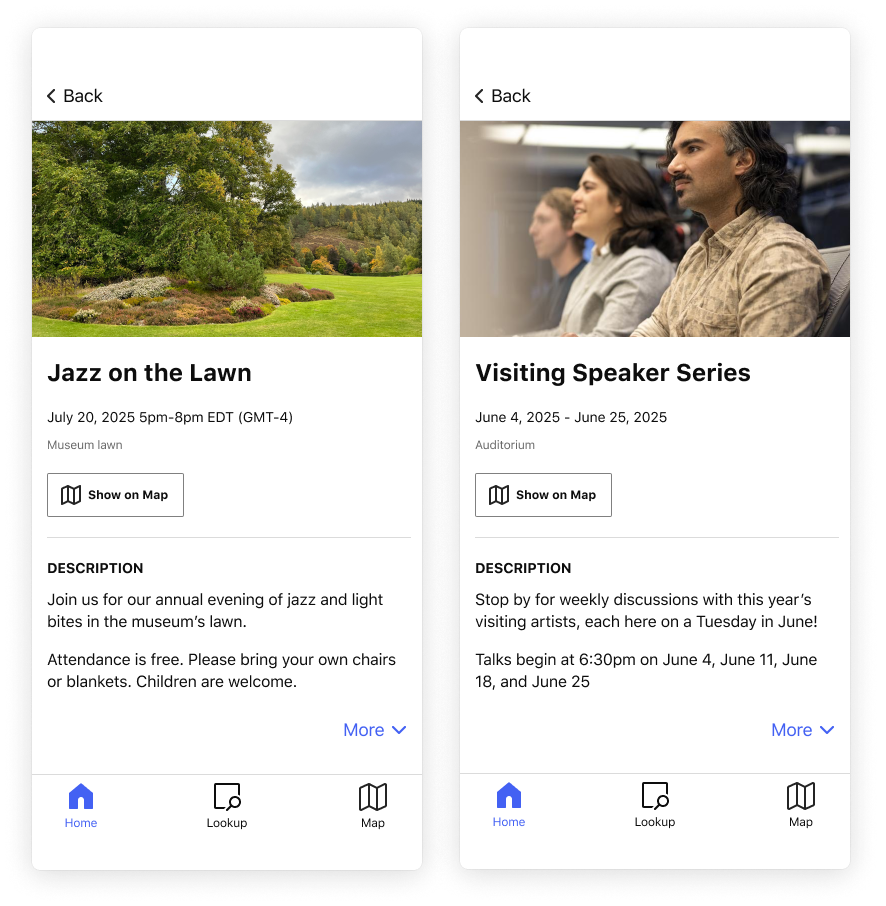
In This Article
Event fields
Hero Images: Add up to 25 images from your content library.
If you do not have any images to select, you can click the + sign and add images from your desktop (which will be added to the drop-down menu for future selection). If you add images from this window, remember to crop the images and add alt text.
- Title: The Event's title.
- Date or time: When the event takes place.
- One day event: Select the same date in the Start Date and End Date fields, then either enter the start and end time for the event (e.g., July 20, 2024 5 PM-8 PM) or turn on the All Day toggle to hide the times (e.g., July 20, 2024).
- Event that occurs over a range of dates: Select the Start Date and End Date, then either add the start time and end time for the range (e.g., July 20, 2024 5 PM - August 20, 2024 8 PM) or turn on the All Day toggle to hide the times (e.g., July 20, 2024 - August 20, 2024).
Expiration: After the Event's end date passes, its map locations will be removed. You can choose whether to automatically hide the Event after it ends, or keep it visible in your guide.
Tip: The CMS determines the default timezone based on your computer’s browser settings. To find a different timezone, start typing the name of the nearest major city.
- Show on map: To provide a button on the Event page to help visitors know where to go in your physical space, click Add Location, then select a location from the list. To add a pin to the map that appears on your guide's Map tab, also select Feature on Map Tab. For more, see Show on map vs. feature on map.
- Description: Consider whether you can answer questions like, "What is this event about? Who is this event for? What do I need to know before I arrive?".
- Audio: Add one or more audio file. For more, see Audio.
- Video: Add one or more video file. For more, see Videos.
- Related: To boost discoverability of similar content, update the Related section. For more, see Related content and links.
