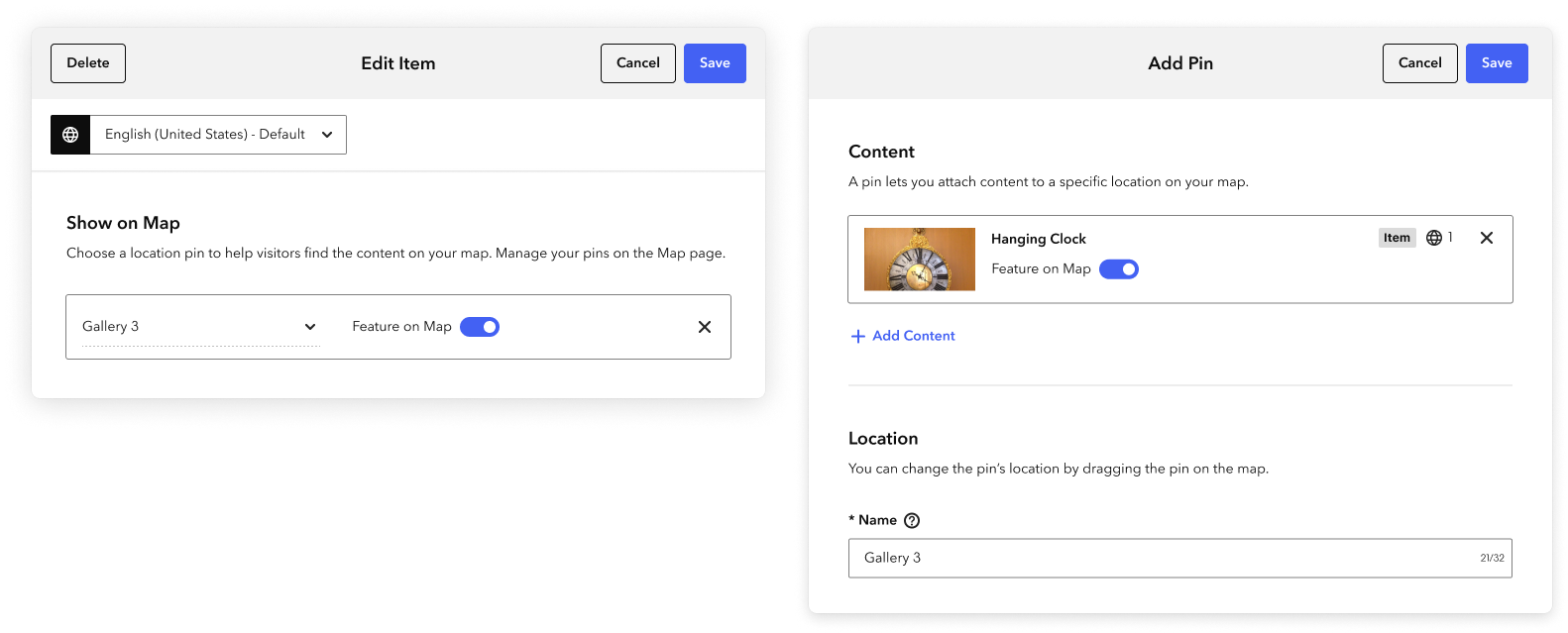Show on map vs. feature on map
Your map can support two goals: 1) show the physical location of a specific object so visitors can navigate to it, and 2) provide an overview of key objects so visitors can decide what they want to see.
The following article clarifies the difference between these two options.
Show on map
When content is attached to a location pin, the Show on Map button appears in your guide.
Tapping Show on Map opens your map to a specific pin so you know exactly where to find the object. For exhibitions, the Show on Map button exposes pins for all of the included items.
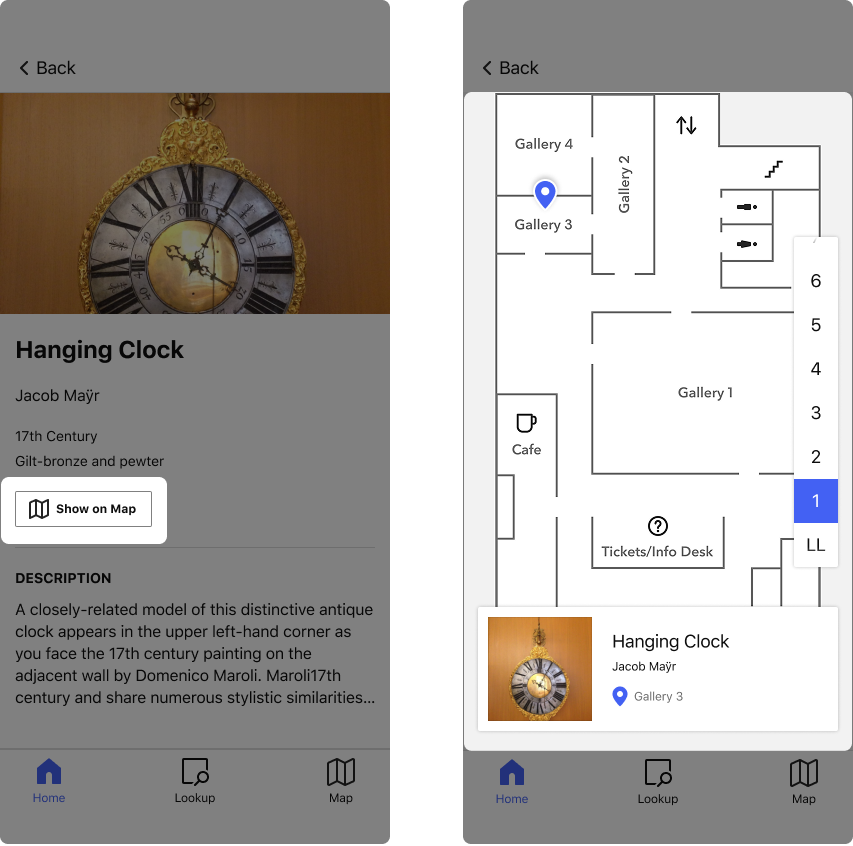
Feature on map
In addition to adding the Show on Map button to your content, you can choose to feature certain content on your map. Featuring content on the map helps visitors who are browsing your guide and want a quick overview of what you provide.
Opening the Map tab shows the location of all featured content.
At a minimum, we recommend that you feature all current and ongoing Exhibitions.
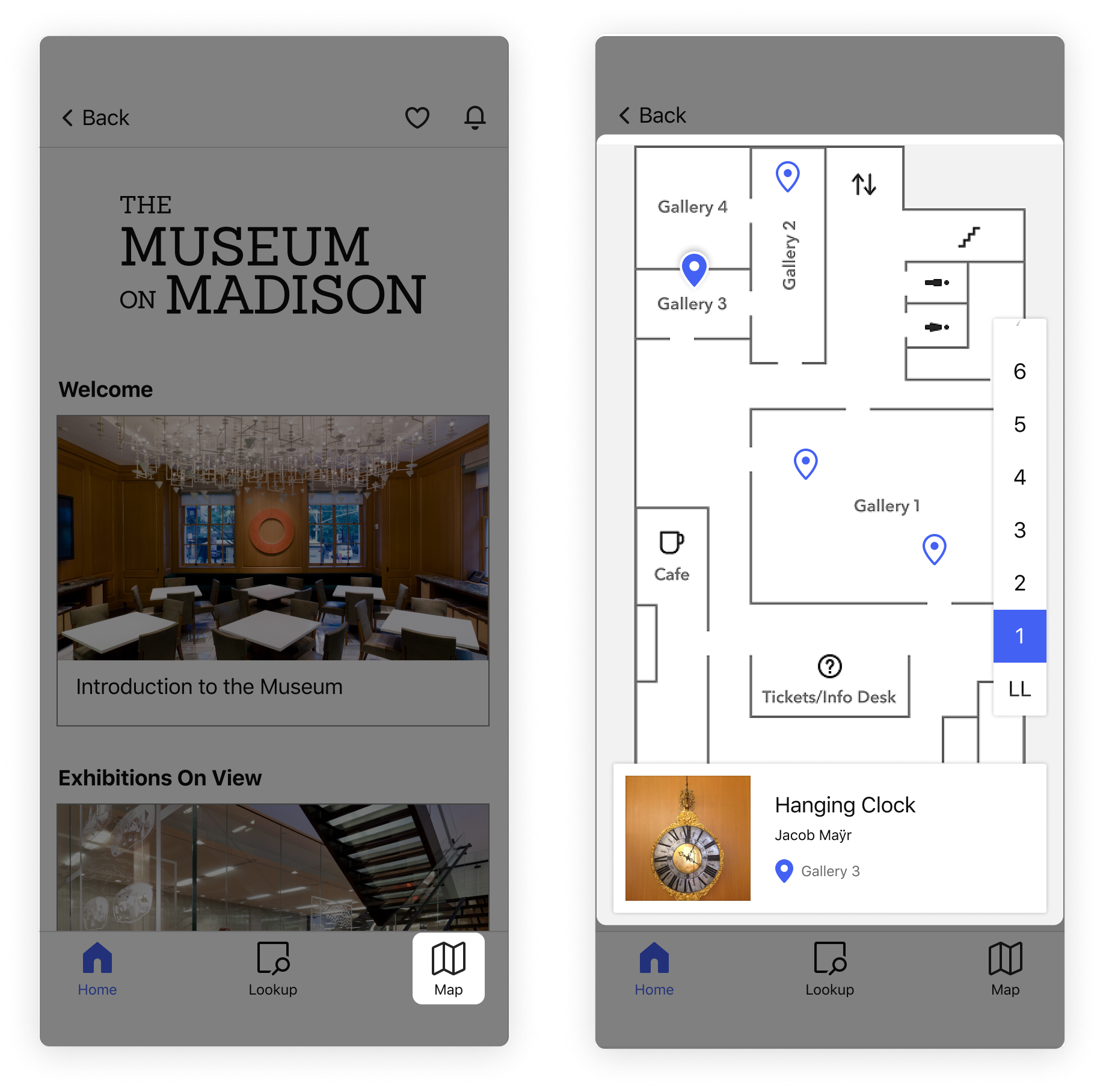
To feature content on your map, after attaching content to a pin, turn on the Feature on Map switch.