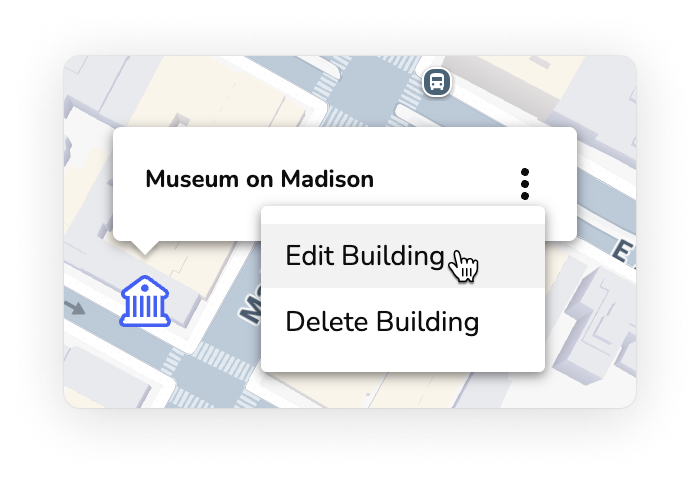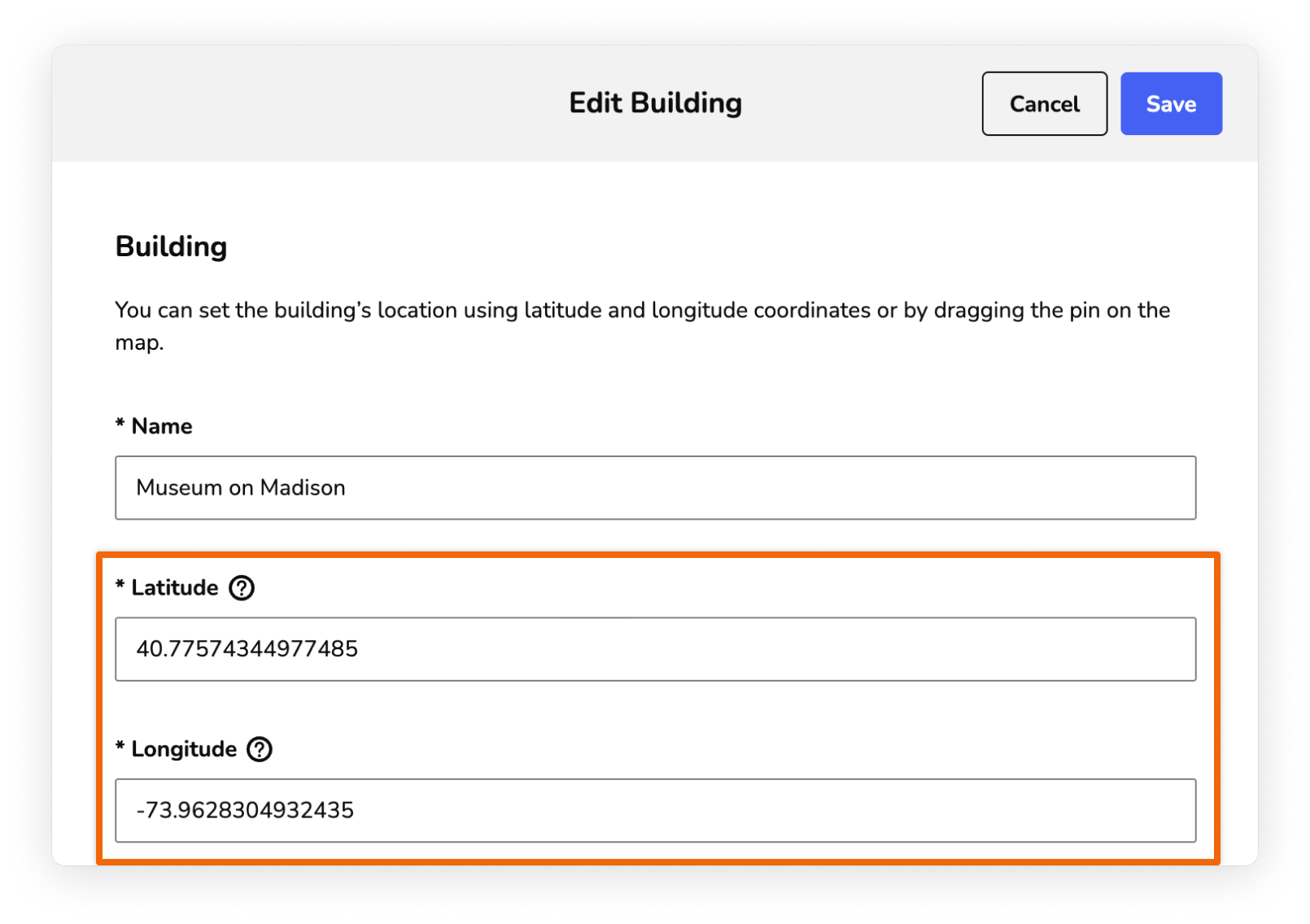Buildings
Buildings let you organize your floor maps, so visitors can find their way around your space. Your guide might cover one building, several buildings, or no buildings at all.
Add a building
You need to add a building before adding any floor maps. Adding a building not only helps you organize your floors so they match the real world, but it also allows you to pin your building to an exterior map if that's relevant for your site.
Steps
In the Guide section, on the Map page, click Add Building.

- In the window that appears, enter the name of your building (e.g., Museum on Madison), then click Save.
Your building is added.

Now you can add your floor plans. For more, see Floor maps.
Note: If you want to add additional buildings, first add an exterior map. Then add the rest of your buildings. Once you have an exterior map, you can adjust the building pin locations. For more, see the Move building pins on your map section of this article.
Manage building pins
If you have multiple buildings pinned to your exterior map, you can update each building pin to make sure they are as useful as possible.
To update a building pin, click the more actions menu (⫶) next to the pin name, then make a selection:

Edit building: Update the name of the building or its location on the map.
For more on changing the building's location, see the Move buildings on your map section of this article.
- Delete building: Delete the building and all of its floor maps from the CMS.
Move buildings on your map
You can drag and drop building pins to adjust their location.
If you have a Google Map, you can provide the most accurate building location by updating the latitude and longitude coordinates.
Update latitude and longitude coordinates:
Select your building pin, then click the more actions menu (⫶) next to the pin name and select Edit Building.
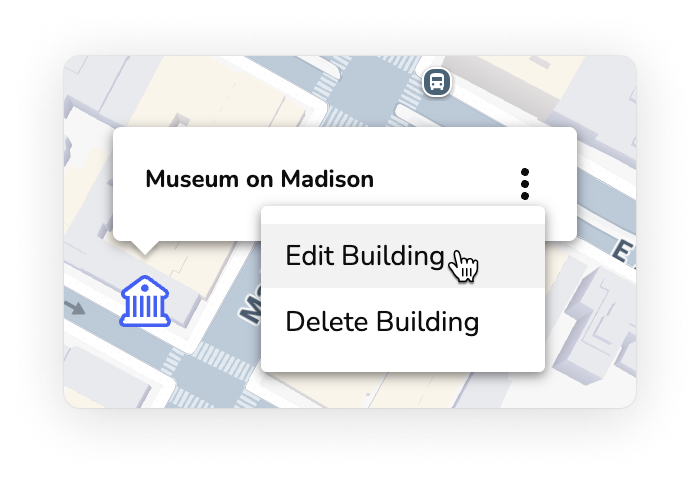
Update the latitude and longitude coordinates. You can copy the coordinates from Google Maps.
Coordinates are expressed in decimal degrees format (e.g., 40.68941207542726, -74.04445748733185). Latitude values range from -90 to 90. Longitude values range from -180 to 180.
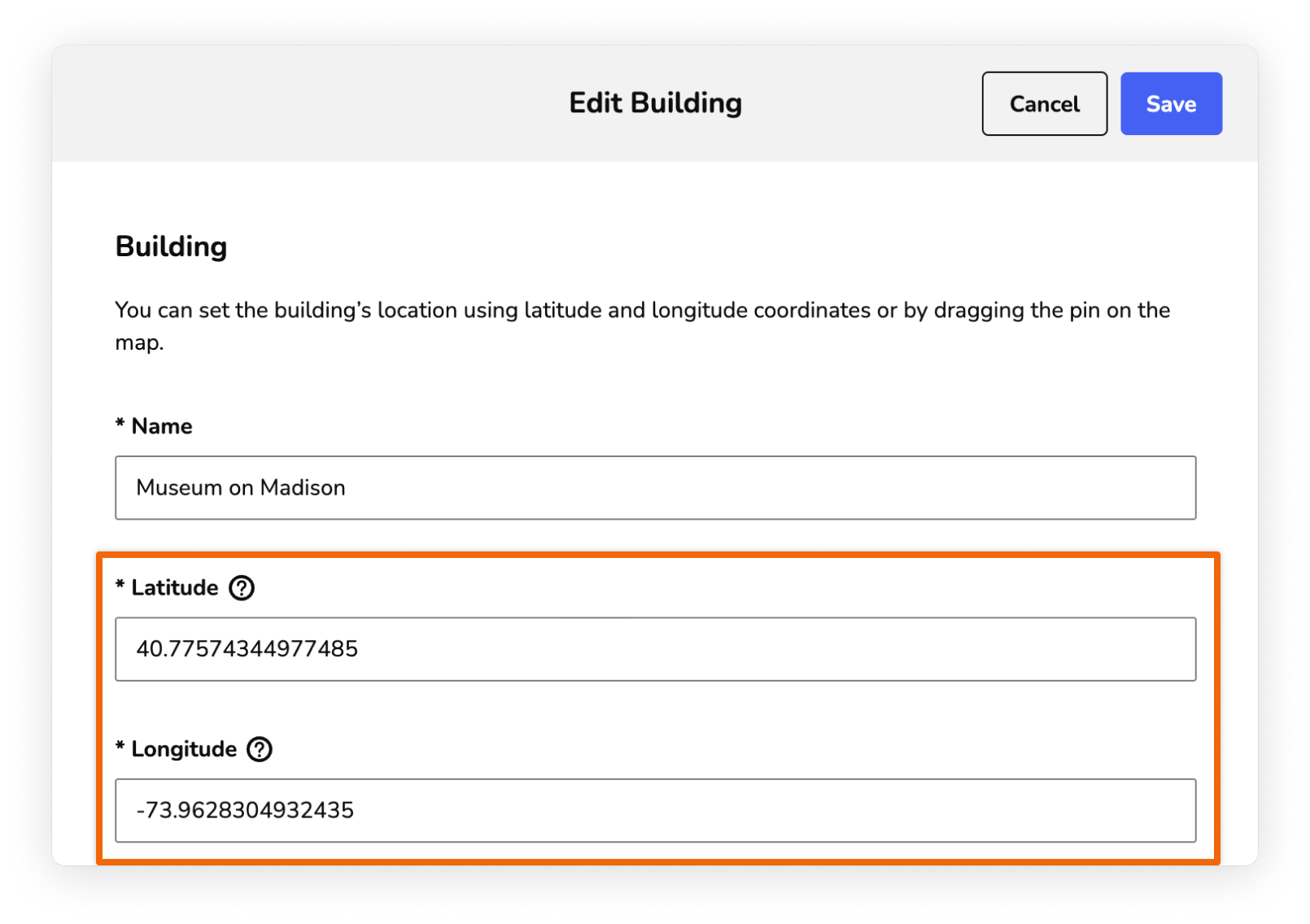
- Click Save.